Getting started - Mammotion Mowers

-
Unbox your robot
In the box you should have a robot, charging dock, RTK (GPS receiver), an RTK mounting pole, a large power supply which can be used to power the charger, and a smaller power supply for the RTK.
Install bumper, camera and insert the orange security key.
-
Place your robot on charge
While its shiny and clean, plug the larger power supply into the back of the charger and push the robot onto charge. When it is charging, the lights will illuminate and after approx 30 seconds you will hear a sound.
-
Download the Mammotion app.
Apple iOS | Android -
Create an account.
Once you have created an account, you will need to check your email inbox for a verification email. If you can't see one, check your spam folder.
-
Connect the robot to your account by clicking on the + icon.
If the mower is turned on and within range, it will show up as a device to add. Follow the steps in app, taking care to enter the correct WiFi details. If it is available, select the 2.4Ghz network
-
There is likely a firmware update prompt - click to download.
This may take some time so leave on charge during the update. In some cases, if the phone disconnects to the mower it may say that the update has failed, however provided the mower stays connected to the WiFi the update will likely go through.
6a) If you can't see an update, click on the "hex" settings icon in the top right of the home screen, then device information, robot version, upgade. If the robot is already up to date it will advise you.
-
Power on the RTK & repeat steps 5 & 6.
You can plug the RTK into either the back of the charger or use the second smaller power supply with the extension cable. See step 5a) if no update is available.
-
Insert the key into the robot.
Find a good location & install the RTK.
- The RTK needs to see as much of the sky as possible and can make a huge difference to the performance of the robot.
- It needs to be a solid, fixed position where it won't move in the wind.
- The RTK can't be moved once the maps are created. All your maps are created relative to this point.
- The RTK does not need line of sight to the mower at all times
- Screw the small aerial into the RTK.
-
Install the charging dock.
This should have some access to the sky, although not at critical as the RTK.
It doesn't have to be on the lawn and can be installed on hard-surfaces.
For best results, the mower should be able to drive itself to all the different areas you want to mow (it can follow most paths or cross driveways etc, provided there aren't steps).
Important: the charger must be placed on flat ground, or slightly declining so that the robot pushes back into its contacts.
Create the lawn areas.
- In the Mammotion app, click into the robot. You should then see the "create" button.
- Select create area.
- Take some time to drive the mower around to get a feel for how it manoeuvres. If you look closely, when in creation mode you will see 2 joystick icons to either side of the screen. You drive the mower by using your left thumb to control forward backwards and right thumb left/right. It is easier to control if you have clean hands, a dry screen, and keep your thumb on the joystick.
- Drive the mower to the edge of the lawn area you want to map, then click on the start icon.
- Drive the mower anti-clockwise around the edge of the area. This can be easily edited in future if you get it wrong. Drive the mower right around the edge of the lawn until you reach the starting position. The option to save will appear - make sure you click this!
- Generally put the outer wheel of the mower 15cm away from the edge of the lawn. You can overlap the wheel onto driveways, paths if they are level with the height of the lawn.
- Leaving a wider gap if there is a wall on the outside of the corner.
- Leave an additional 50cm to any potentially fatal hazards for the robot such as retaining walls, ponds, or high traffic areas.
Add no-go exclusion zones
-
Optional step - show the mower where the charger is.
If the mower has already been on the charger while connected to the RTK, it may have automatically noted its position. If not, drive or carry the mower back and place it on charge. If it doesn't add the charger location to the map, go into the settings menu (hex icon in top right) and scroll to the bottom where you will see the option to "relocate the charging base".
You should now be ready to begin your first mow!
Critical step:


Go back to the create menu. You should now also see the option to create a "no go zone". Select create no-go zone and repeat step 9 to drive around the area you don't want the mower to enter. Do this around any items or hazards you want the mower to avoid.
Create channels between all different lawn areas and/or to the robot charging base.
Go back to the create menu. Select "channel" and drive the mower between the lawn areas, including down any paths if required. The mower will follow the route you drive in future.